Here is our helpful and handy guide for effectively using our tablecloth preview. What follows is some DO'S & DON'TS to avoid common errors and ensure you get the cloth the way you want it.
If you require a quotation, or any assistance with layout and sizing (it's not always easy!), please contact us or call 01452 725883
No.1 – Tablecloth too small
Rollover the image with your mouse to switch between the wrong preview and the correct one.
WRONG
In this example the tablecloth is too small for the table and will not fit over it.
CORRECT
Adjust the tablecloth size so that the central section fits the table-top, and the side sections hang to the floor.
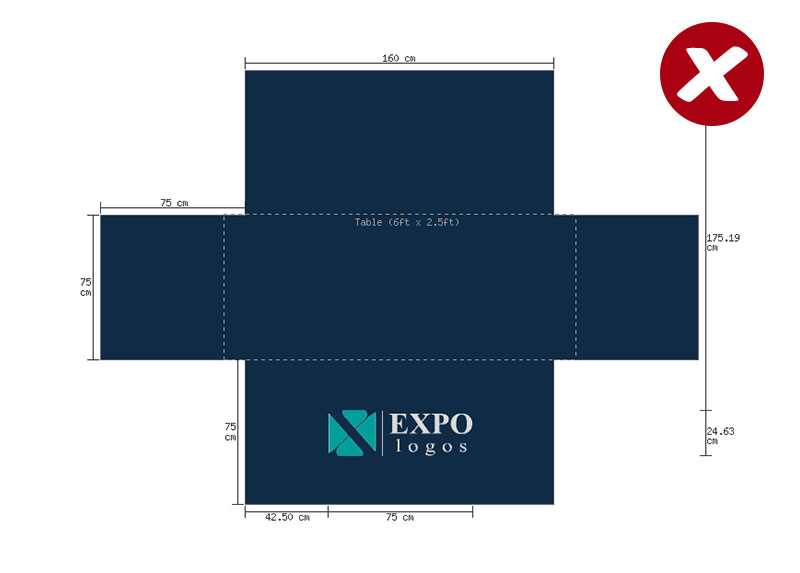
No. 2 – Tablecloth too large
Rollover the image with your mouse to switch between the wrong preview and the correct one.
WRONG
The tablecloth is too large for the table.
CORRECT
Adjust the tablecloth size so that the central section fits the table-top, and the side sections hang to the floor.
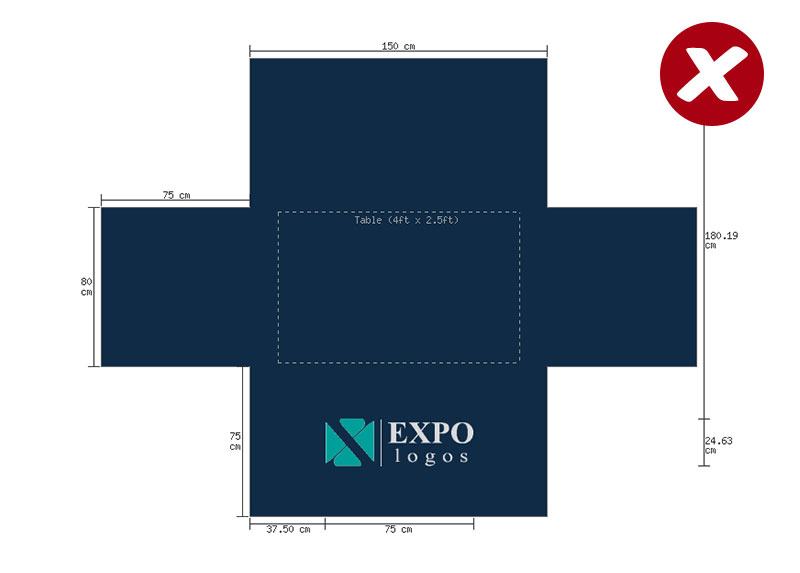
No. 3 – Logo Sizing
Rollover the image with your mouse to switch between the wrong preview and the correct one.
WRONG
The logo is too big for the tablecloth and will not fit in the front drop space.
CORRECT
Reduce the logo size so that it fits in the front drop at a prominent size.
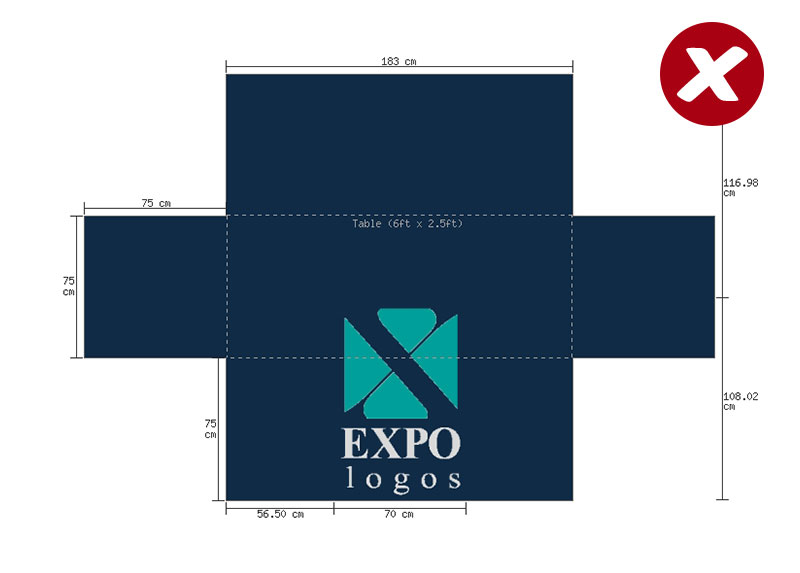
No. 4 – PNG file is not displaying on the visual
Rollover the image with your mouse to switch between the wrong preview and the correct one.
WRONG
A png file is mostly used as an image format with the background removed. If you are using one of these to create your visual then selecting 'remove logo background' might cause the entire design to disappear.
CORRECT
Upload the png file again and untick the 'remove logo background' box; or keep the box ticked and upload a jpeg file instead.

If you require a quotation, or any assistance with layout and sizing (it's not always easy!), please contact us or call 01452 725883
